Usability Evaluation
Microsoft Teams Calendar
2024
Executive Summary
This usability evaluation, conducted as part of a school project in a group of six, assessed the Microsoft Teams Free calendar feature, focusing on its usability challenges, user satisfaction, and actionable improvements. By simulating real-world tasks with young, digitally experienced users, we uncovered key insights into the platform’s strengths and weaknesses.
Basic tasks like joining meetings were intuitive, but users struggled with rescheduling meetings, locating features, and understanding system feedback during connection issues. Ambiguous labels and limited guidance during technical disruptions led to delays and confusion.
System messages, especially during connection loss, should be more visible and clear. RSVP tracking should be streamlined and provide real-time updates. An interactive onboarding experience should be introduced to familiarize new users with core features. Button labels like “Start Meeting” and “End Meeting” should be clearer and align with user expectations.

Introduction
Purpose
The purpose of this evaluation is to understand how people interact with Microsoft Teams’ calendar feature in a real-world setting. We aim to discover whether new users can easily get started without dedicated training, identify where the experience might be improved, and assess the quality of feedback provided during connection hiccups.
Research Questions
- How satisfied are users with the calendar’s overall usability?
- How effective is the process of creating and rescheduling meetings?
- Does Microsoft Teams provide sufficient feedback during connection loss?
Methodology
The evaluation involved six participants aged 18–30, all based in Lund, Sweden, who were familiar with other digital calendar tools like Google Calendar but new to Microsoft Teams. Participants completed a series of tasks designed to replicate typical usage scenarios, such as scheduling meetings, checking attendee availability, and handling connection disruptions. Data collection methods included the Think Aloud protocol, task completion metrics, and pre- and post-test questionnaires, ensuring a comprehensive understanding of user experiences.
Testing was conducted in a controlled lab environment to minimize distractions and standardize conditions across sessions. Each task was framed as a real-world scenario to capture authentic interactions. Observers documented user behavior, while participants provided feedback through structured questionnaires and open-ended discussions.
Tasks
- Joining a Scheduled Meeting: Testing ease of access to an ongoing meeting.
- Creating a New Meeting: Evaluating the steps to schedule a new meeting.
- Checking Availability and Rescheduling: Assessing users’ ability to view invitee availability and reschedule if needed.
- Starting and Ending a Meeting: Observing the ease of ending meetings without inadvertently leaving.
- Recognizing Connection Loss: Testing how effectively users detect connection loss.
- Rescheduling Without Internet: Observing user behavior when attempting to reschedule offline.
- Logging Out: Testing users’ ability to find and use the logout option.
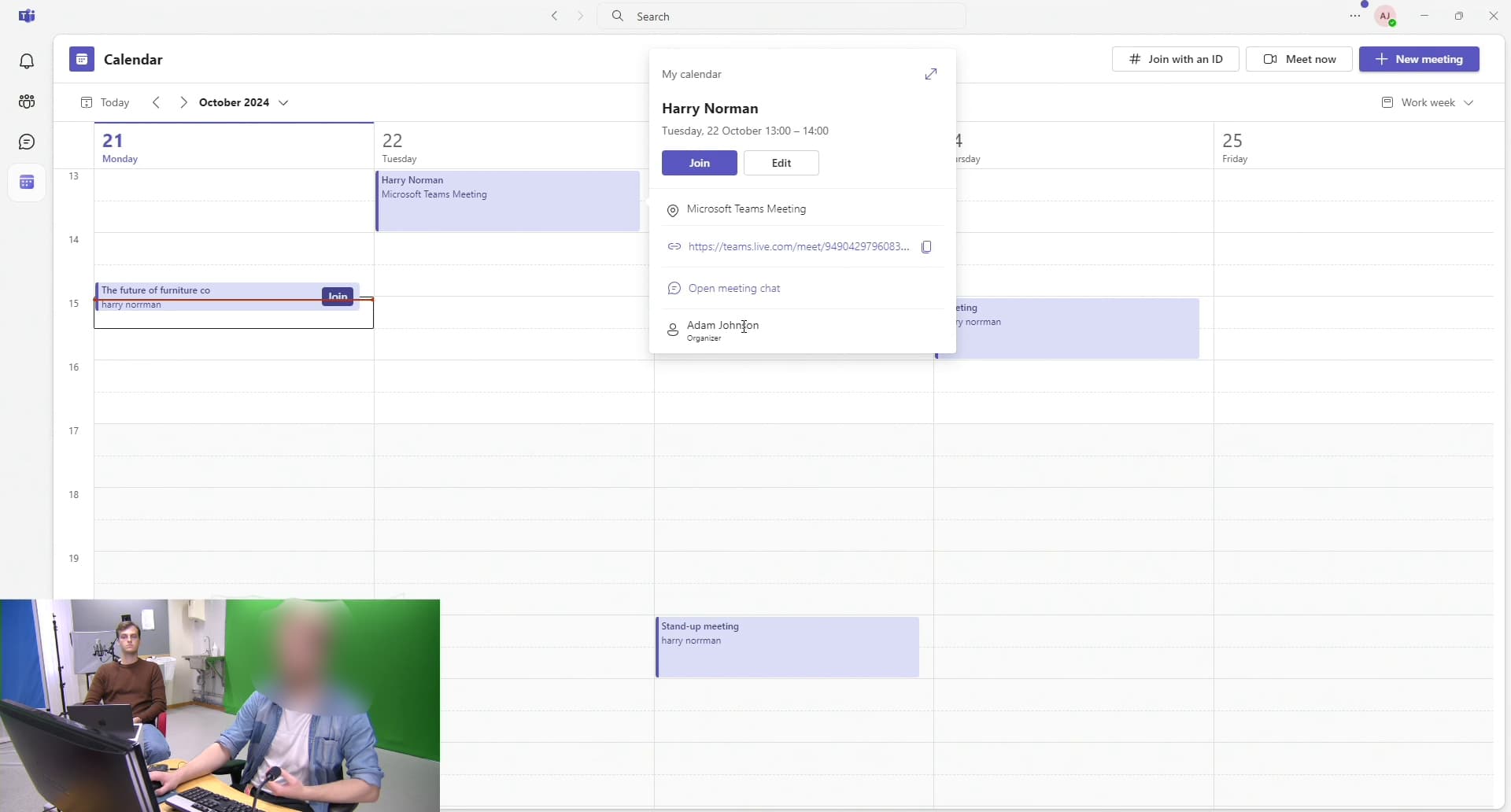
Results
The evaluation identified several patterns in user behavior and task performance. Basic tasks, such as joining a meeting, were completed with high success rates, with most participants relying on intuitive features like pop-up notifications. However, even in these tasks, minor interface ambiguities caused delays. For instance, some users initially overlooked meeting notifications, mistaking them for unrelated alerts.
Creating a meeting was moderately successful but revealed critical usability issues. Participants were often uncertain whether the invitation had been sent, as the confirmation dialog lacked clarity. This led some users to duplicate efforts, manually copying links or recreating meetings to ensure the task was completed.
Rescheduling meetings emerged as the most challenging task. Participants struggled to locate RSVP details and check attendee availability, with some navigating to unrelated sections, such as the “Events” tab. These difficulties highlighted inconsistencies in how information was presented and accessed within the calendar interface.
Connection loss further complicated task completion. Although all participants eventually identified the issue, many only realized it after repeated failed interactions. The system’s feedback was subtle and easily overlooked, contributing to frustration and wasted effort. Similarly, the “Leave” and “End Meeting” buttons confused participants, as the interface did not clearly differentiate their functions.
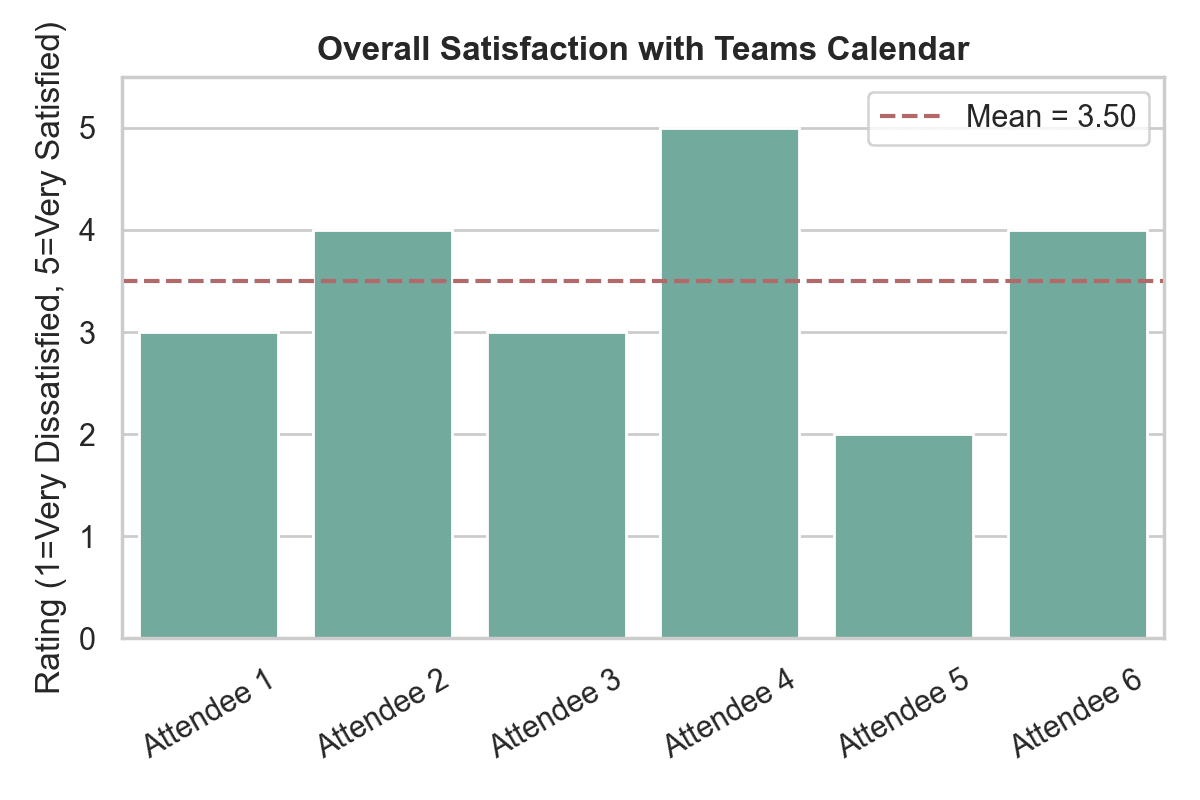
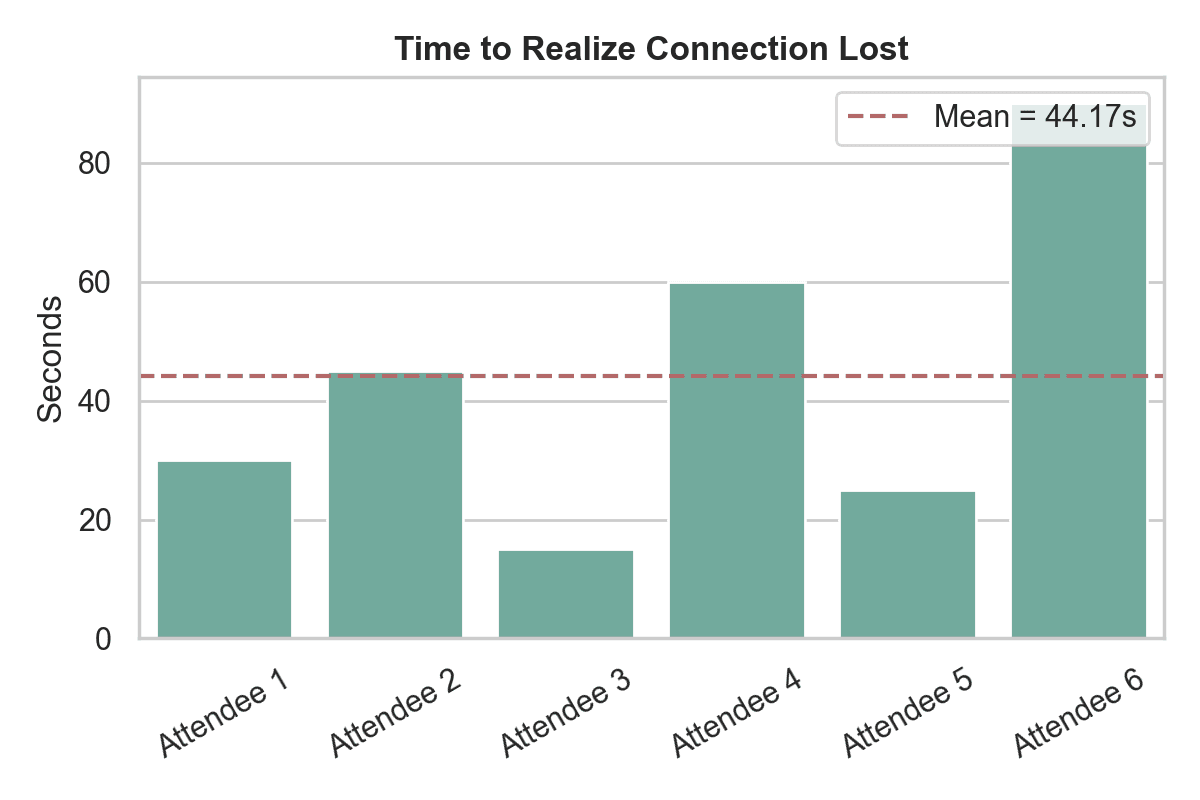
Analysis & Discussion
The evaluation provided a detailed understanding of where the Microsoft Teams calendar succeeds and where it falters. Joining meetings was the most intuitive function, benefiting from clear notifications and streamlined workflows. However, creating and rescheduling meetings required additional effort and introduced opportunities for user error. The lack of clear guidance during connection disruptions compounded these challenges, especially for participants who expected real-time syncing or prominent error messages.
Labeling and navigation emerged as recurring themes in user feedback. For example, the term “Join” led some users to believe they were interrupting an ongoing meeting rather than starting a new one. Similarly, the “Events” section was mistaken for a calendar feature, as its icon closely resembled the calendar symbol. These findings underscore the importance of aligning interface terminology and iconography with user expectations to reduce cognitive load and improve task efficiency.
RSVP tracking was a significant pain point in the free version of Microsoft Teams, where the absence of real-time RSVP updates drastically impacted usability. Unlike the paid version, which integrates RSVP responses seamlessly into the calendar, the free version forces users to navigate between the chat and calendar views to find this information. This disjointed process led to confusion, with participants often doubting whether their invitations were successfully sent or received.
Recommendations
- Enhance Connection Feedback Visibility: Make connection status more visible, such as using a centered banner with color-coded feedback.
- Improve RSVP and Invitation Management: Embed RSVP responses in the main calendar or chat view.
- Refine Key Function Labels: Use 'Start' instead of 'Join' for initiating new sessions.
- Introduce an Onboarding Tutorial: Cover critical tasks such as creating and rescheduling meetings, RSVP tracking, and handling connection loss.
- Enhance Meeting Confirmation and Feedback: Replace or supplement confirmation pop-ups with checkmarks or notification messages.